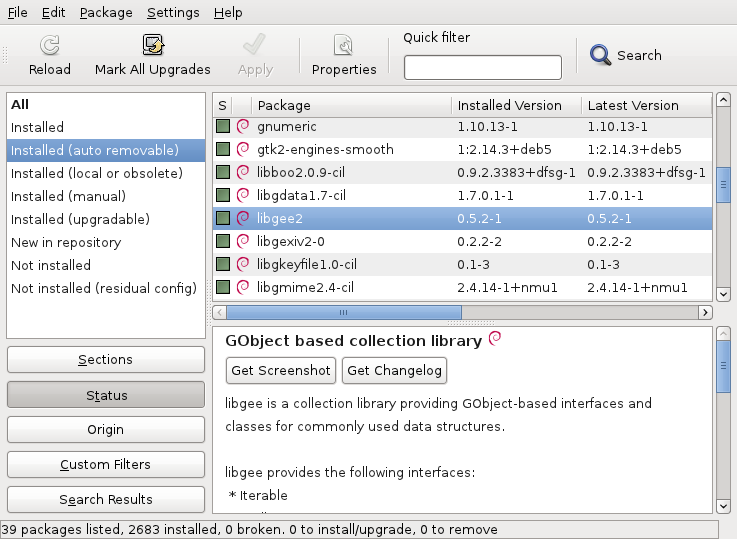You know it already, since Debian 6.0 non-free firmware are no longer provided by a standard Debian installation. This will cause some troubles to users who need them. I’m thus going to do a small overview on the topic and teach you what you need to know to deal with the problem.
What are firmware and how are they used?
 From the user’s point of view, a firmware is just some data that is needed by some piece of hardware in order to function properly. The driver for that hardware typically loads the firmware on the device as part of its initialization.
From the user’s point of view, a firmware is just some data that is needed by some piece of hardware in order to function properly. The driver for that hardware typically loads the firmware on the device as part of its initialization.
In the Linux kernel, the drivers are all using a standardized interface (request_firmware) to retrieve the firmware before sending it to the device. Thanks to this standardization, it’s possible to either embed the firmware in the kernel or to have it request the firmware from user-space when needed.
Debian (like most distributions) has selected the latter option. Thus when the kernel needs a firmware, it sends out a request to user-space. udev is getting the request with the name of the firmware, and in its default configuration (see /lib/udev/rules.d/80-drivers.rules) it executes /lib/udev/firmware.agent in response.
Where are firmware stored?
firmware.agent is a simple shell script that tries to locate a firmware before sending it back to the kernel through a sysfs entry. It looks into the following directories:
- /lib/firmware/$(uname -r)
- /lib/firmware
- /usr/local/lib/firmware
- /usr/lib/hotplug/firmware
Firmware provided by packages are thus usually in /lib/firmware and you can use /usr/local/lib/firmware for manually installed firmware.
How do I know whether I need a firmware?
First of, you can notice messages from the kernel telling you that it tried to load a firmware but it failed. They look like this:
e100: eth0: e100_request_firmware: Failed to load firmware "e100/d101m_ucode.bin": -2
But you might be informed sooner. When you install a new version of the Linux kernel with the official Debian packages, the post-installation script will go through all loaded modules (those listed by lsmod) and it will verify whether this module as provided by the newly installed kernel might require firmware files. This information can be retrieved with modinfo:
$ modinfo -F firmware /lib/modules/2.6.32-5-amd64/kernel/drivers/net/e100.ko e100/d102e_ucode.bin e100/d101s_ucode.bin e100/d101m_ucode.bin
If one (or more) of those firmware is (are) not yet available on the system, you will get a warning message similar to this one:
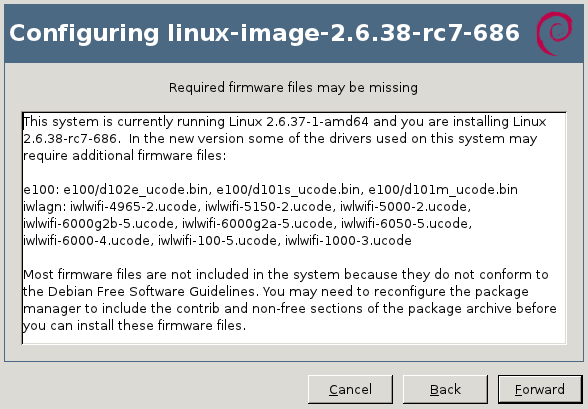
update-initramfs will also generate a similar warning on the terminal:
update-initramfs: Generating /boot/initrd.img-2.6.32-5-amd64 W: Possible missing firmware /lib/firmware/e100/d102e_ucode.bin for module e100 W: Possible missing firmware /lib/firmware/e100/d101s_ucode.bin for module e100 W: Possible missing firmware /lib/firmware/e100/d101m_ucode.bin for module e100
The Debian installer also detects when you have hardware that might require a missing firmware file. You have the option to supply the missing files on a USB stick (either directly or through the corresponding package).
How do I find and install the missing firmware?
Now that you have the name of the firmware file that you want, it’s relatively easy to identify the package that provides the required file. You can use “apt-cache search <filename>” because the firmware packages embed the list of firmware files in their description. You can also use “apt-file” (provided by the package of the same name) or the web interface at packages.debian.org.
$ apt-cache search d101m_ucode.bin firmware-linux-nonfree - Binary firmware for various drivers in the Linux kernel $ apt-file search d101m_ucode.bin firmware-linux-nonfree: /lib/firmware/e100/d101m_ucode.bin
If the above commands return nothing, you probably need to enable the “non-free” repository in your /etc/apt/sources.list (you can also enable it within synaptic). And you also want to run “sudo apt-file update” to have the latest information.
Now you can install the right package, in the example above it was firmware-linux-nonfree.
How do I install all firmware just to be sure I don’t miss any?
There’s no meta-package depending on all firmware packages so there’s no easy answer to this question. Furthermore not all firmware packages respect the naming convention “firmware-*” (there’s for example zd1211-firmware).
So your best bet is to look up all the packages with a generic search like this one:
$ apt-file --package-only search /lib/firmware/ atmel-firmware [...]
And then install them all.
Are there DVD or CD images with non-free firmware?
Yes. Debian provides an unofficial netinst image for i386/amd64/powerpc with the non-free firmware, you can find it here: http://cdimage.debian.org/cdimage/unofficial/non-free/cd-including-firmware/.
I provide complete DVD sets with firmware, and Multi-Arch CD/DVD with firmware, it’s over there in my DVD shop: https://raphaelhertzog.com/go/debian-cd/ (i386/amd64 only)
When using those installation discs, the Debian-installer will be able to find the required firmware immediately. There’s no need for you to provide them on a USB stick.
Other questions?
I think I covered the most important things you have to know about firmware on Debian. But should you still have a question, feel free to share it in the comments so that I can improve this article.
Click here to subscribe to my free newsletter and get my monthly analysis on what’s going on in Debian and Ubuntu. Or just follow along via the RSS feed, Identi.ca, Twitter or Facebook.
 When coming back from DebConf9, I wrote this pledge:
When coming back from DebConf9, I wrote this pledge: Last week we learned
Last week we learned