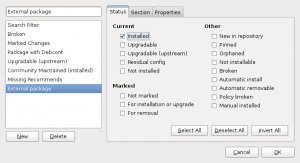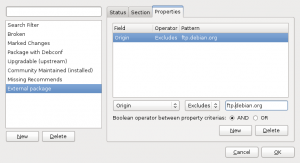Last week, we learned how to get rid of obsolete packages. This time, we’re going to learn how to bring back your computer to a state close to a “pure” Ubuntu/Debian installation.
Last week, we learned how to get rid of obsolete packages. This time, we’re going to learn how to bring back your computer to a state close to a “pure” Ubuntu/Debian installation.
Thanks to the power of APT, it’s easy to add new external repositories and install supplementary software. Unfortunately some of those are not very well maintained. They might contain crappy packages or they might simply not be updated. An external package which was initially working well, can become a burden on system maintenance because it will be interfering with regular updates (for example by requiring a package that should be removed in newer versions of the system).
So my goal for today is to teach you how to identify the packages on your system that are not coming from Debian or Ubuntu. So that you can go through them from time to time and keep only those that you really need. Obsolete packages are a subset of those, but I’ll leave them alone. We took care of them last week.
Each (well-formed) APT repository comes with a “Release” file describing it (example). They provide some values that can be used by APT to identify packages contained in the repository. All official Debian repositories are documented with Origin=Debian (and Origin=Ubuntu for Ubuntu). You can verify the origin value associated to each repository (if any) in the output of apt-cache policy:
[...]
500 http://ftp.debian.org/debian/ lenny/main i386 Packages
release v=5.0.8,o=Debian,a=stable,n=lenny,l=Debian,c=main
origin ftp.debian.org
[...]
From there on, we can simply ask aptitude to compute a list of packages which are both installed and not available in an official Debian repository:
$ aptitude search '?narrow(?installed, !?origin(Debian))!?obsolete' or $ aptitude search '~S ~i !~ODebian !~o'
You can replace “search” with “purge” or “remove” if you want to get rid of all the packages listed. But you’re more likely to want to remove only a subset of carefully chosen packages… you’re probably still using some of the software that you installed from external repositories.
With synaptic, you can also browse the content of each repository. Click on the “Origin” button and you have a list of repositories. You can go through the non-Debian repositories and look which packages are installed and up-to-date.
But you can do better, you can create a custom view. Click on the menu entry “Settings > Filter”. Click on “New” to create a new filter and name it “External packages”. Unselect everything in the “Status” tab and keep only “Installed”.
Go in the “Properties” tab and here add a new entry “Origin” “Excludes” “ftp.debian.org”. In fact you must replace “ftp.debian.org” with the hostname of your Debian/Ubuntu mirror. The one that appears on the “origin” line in the output of apt-cache policy (see the excerpt quoted above in this article).
Note that the term “Origin” is used to refer to two different things, a field in the release file but also the name of the host for an APT repository. It’s a bit confusing if you don’t pay attention.
Close the filters window with OK. You now have a new listing of “External packages” under the “Custom Filters” screen. You can see which packages are installed and up-to-date and decide whether you really want to keep it. If the package is also provided by Debian/Ubuntu and you want to go back to the version provided by your distribution, you can use the “Package > Force version…” menu entry.
Click here to subscribe to my free newsletter and get my monthly analysis on what’s going on in Debian and Ubuntu. Or just follow along via the RSS feed, Identi.ca, Twitter or Facebook.