Debian CD/DVD ISO images are huge files (4.7 GB for a DVD). It can take a long time to download if your connection with the server is not very fast. Jigdo can help you download them much more quickly if you have a high-speed connection to a normal Debian mirror.
 If your download rate from your usual Debian mirror is not better than the download rate from the closest Debian CD mirror, then you should download your images straight from the Debian CD mirror. Otherwise read on and learn how you can save lots of time.
If your download rate from your usual Debian mirror is not better than the download rate from the closest Debian CD mirror, then you should download your images straight from the Debian CD mirror. Otherwise read on and learn how you can save lots of time.
Jigdo is based on a simple idea: the CD images contain mainly thousands of .deb files (and source files too) that are already available on all Debian mirrors. So instead of downloading the ISO image in its entirety, you could reconstruct it with all the files that it contains, that you would download from your usual Debian mirror.
Thus when you download a .jigdo file, you only download a little text file (compressed with gzip) that contains enough information to reconstruct the complete image:
- it contains a list of the individual files that are needed to rebuild the image;
- it indicates a mirror where those files can be downloaded (it’s mainly a fallback URL in case our preferred mirror doesn’t have them anymore);
- it contains an URL to a .template file which describes the layout of all files within the ISO image. It also contains the data which can’t be downloaded from the mirror.
The tool that we will use to regenerate the ISO images is called jigdo-lite, it’s available on Windows if you don’t have any Debian system yet. Otherwise just install the jigdo-file Debian package.
We just need the URL of a .jigdo file (get one from the Debian CD page) and we pass it to jidgo-lite on the command line. It asks for a path of “Files to scan”: if we have an older version of the same CD image, we can indicate a path where it is mounted and it will avoid redownloading the files that we already have, otherwise just press Enter. Then it asks for the Debian mirror to use and by default suggests the one used in /etc/apt/sources.list. Again pressing Enter is usually enough. You can even use --noask to avoid the prompts.
$ jigdo-lite http://cdimage.debian.org/cdimage/release/6.0.1/multi-arch/jigdo-dvd/debian-6.0.1-i386-amd64-source-DVD-1.jigdo Jigsaw Download "lite" Copyright (C) 2001-2005 | jigdo@ Richard Atterer | atterer.net Getting mirror information from /etc/apt/sources.list Downloading .jigdo file --2011-03-22 09:08:11-- http://[2001:6b0:e:2018::163]/cdimage/release/6.0.1/multi-arch/jigdo-dvd/debian-6.0.1-i386-amd64-source-DVD-1.jigdo [...] ----------------------------------------------------------------- Images offered by `http://cdimage.debian.org/cdimage/release/6.0.1/multi-arch/jigdo-dvd/debian-6.0.1-i386-amd64-source-DVD-1.jigdo': 1: 'Debian GNU/Linux 6.0.1 "Squeeze" - Official Multi-architecture i386/amd64/source DVD #1 20110319-14:55 (20110319)' (debian-6.0.1-i386-amd64-source-DVD-1.iso) Further information about `debian-6.0.1-i386-amd64-source-DVD-1.iso': Generated on Sat, 19 Mar 2011 15:11:27 +0000 ----------------------------------------------------------------- If you already have a previous version of the CD you are downloading, jigdo can re-use files on the old CD that are also present in the new image, and you do not need to download them again. Mount the old CD ROM and enter the path it is mounted under (e.g. `/mnt/cdrom'). Alternatively, just press enter if you want to start downloading the remaining files. Files to scan: ----------------------------------------------------------------- The jigdo file refers to files stored on Debian mirrors. Please choose a Debian mirror as follows: Either enter a complete URL pointing to a mirror (in the form `ftp://ftp.debian.org/debian/'), or enter any regular expression for searching through the list of mirrors: Try a two-letter country code such as `de', or a country name like `United States', or a server name like `sunsite'. Debian mirror [http://ftp.fr.debian.org/debian]: Downloading .template file --2011-03-22 09:12:41-- http://cdimage.debian.org/cdimage/release/6.0.1/multi-arch/jigdo-dvd/debian-6.0.1-i386-amd64-source-DVD-1.template [...] Successfully created `debian-6.0.1-i386-amd64-source-DVD-1.iso' ----------------------------------------------------------------- Finished! The fact that you got this far is a strong indication that `debian-6.0.1-i386-amd64-source-DVD-1.iso' was generated correctly. I will perform an additional, final check, which you can interrupt safely with Ctrl-C if you do not want to wait. OK: Checksums match, image is good!
And you’re done, you have successfully downloaded an official Debian DVD with jigdo-lite. You can head over to the Debian CD page and find out the URL of the .jigdo files for the latest stable release.
One last thing, Bluray images are only available with Jigdo because they are so huge that keeping complete ISO images would be a waste of disk resources of the CD images server (and its mirrors).
Of course, if downloading ISO images and burning CD/DVD is not for you, you can always order some professionally printed CD/DVD. You will even help Debian by doing this.
If you want to read more articles like this one, click here to subscribe to my free newsletter. You can also follow me on Identi.ca, Twitter and Facebook.
 From the user’s point of view, a firmware is just some data that is needed by some piece of hardware in order to function properly. The driver for that hardware typically loads the firmware on the device as part of its initialization.
From the user’s point of view, a firmware is just some data that is needed by some piece of hardware in order to function properly. The driver for that hardware typically loads the firmware on the device as part of its initialization.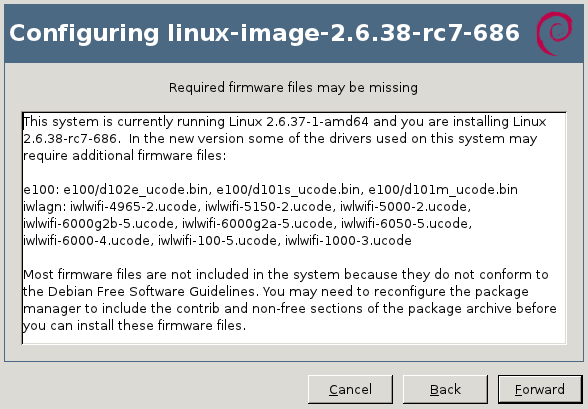
 Last week we learned
Last week we learned 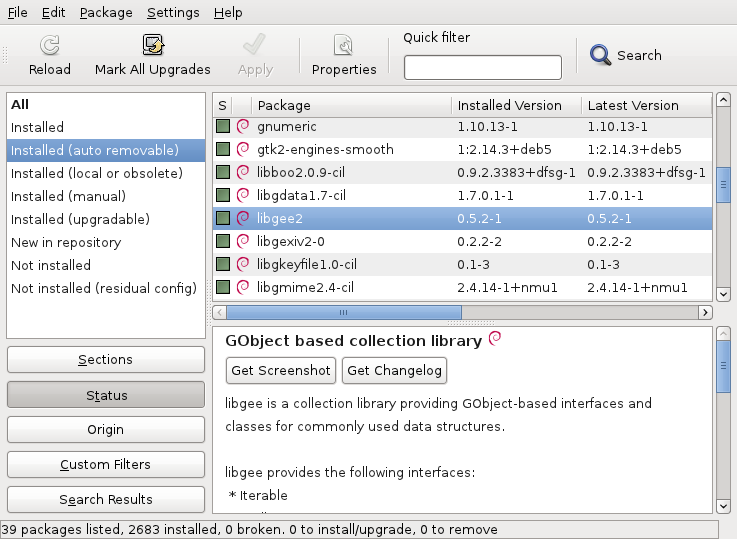
 Last week we learned
Last week we learned