I often get requests of persons who would like to contribute to Debian but who don’t know where to start. Let’s try to answer this question properly so that I can give out this URL the next time that I am asked.
The Debian website has a page explaining how to help Debian. While it provides no less than 10 suggestions in a daunting text-only list, it’s difficult to know what to do next once you picked up something that you could do.
I will try to fix this by providing concrete information for each cases in upcoming articles but in the mean time I propose you another approach to start with. Before answering your question (“what can I do for Debian”), we need to know some information about you.
What motivates you?
 You’re a volunteer, you’re not doing stuff for Debian because someone told you so. You must have some intrinsic motivation and the ultimate motivation is usually that you’re enjoying what you’re doing.
You’re a volunteer, you’re not doing stuff for Debian because someone told you so. You must have some intrinsic motivation and the ultimate motivation is usually that you’re enjoying what you’re doing.
So what are you enjoying and/or what are your motivations ?
- Is there something that you would like to learn? A new programming language? Packaging? Coding? System administration? A specific software?
- Do you want to interact with smart people?
- Do you like to help users?
- Do you like to fix software just so that it works for you?
- Do you like to build something remarkable and useful for millions of people?
On the opposite, make sure to know what you hate and what you want to stay far away from. Maybe you dislike a programming language so much that you don’t want to be involved in a project where you would have to use it, etc.
Write down the answers to the questions, you might need them later when you’ll ask other Debian contributors how you can help.
What are your skills?
If you’re not interested in learning new skills, then you must obviously select a task where your current skills are sufficient. Again make a list of your skills and in particular of skills that you’d like to practice! Here’s a non-exhaustive list of skills to consider:
- What languages are you fluent with? Are you confident to write documentation or translate documentation in those languages?
- Are you a programmer? If yes, which languages do you know?
- Can you diagnose problems? Can you debug problems with strace and/or gdb?
- Can you triage bugs?
- Do you know some Debian packaging?
- Are you an artist and/or a web designer?
- Do you know how to work with VCS (subversion, git, bzr, …)?
How much time can you spend on Debian?
This is the last important information that you need to communicate whenever you’re asking someone else what you could do for Debian. There’s no point giving you a big task if you can only spend 30 minutes every week. On the opposite if you can work on Debian full time during a week (because you’re between 2 contracts or because you’re in vacation), it’s equally important to know.
In general contributing to Debian requires time, you should be ready to spend at least several hours per week and possibly more at the start while you’re learning everything.

Find something to do
At this point you have a generic idea of what you’d like to do but you’re still missing a concrete objective. Let’s try to find one, we’ll explore several ways to do this.
Scratch your itch
The best objectives are those that satisfy your own needs. Here are some examples:
- Did you notice a missing feature? Try to implement it.
- Have you been annoyed by a bug? Try to fix it.
- Did you lose too much time on something because there was no documentation? Write the missing documentation and submit it where appropriate.
- File bug reports for the things that you can’t fix yourself. Even wishlist bug reports for new features.
- Do you use software that are not packaged for Debian? Create the package(s) and maintain it/them.
- Do you need a newer version of a package compared to what’s in Debian unstable? Contact the maintainer and propose your help to update the package.
- Do you need a newer version of a package compared to what’s in Debian stable? Contact the maintainer and propose your help to create a backport.
If you’re a good Debian citizen, you have already filed bugs for issues that bugged you. Then you can browse http://bugs.debian.org/from:hertzog@debian.org to find out some ideas of stuff to do (obviously replace hertzog@debian.org by your own email address).
Join a team
 If you don’t have a specific itch to scratch, you might want to focus your work on a specific team. Head over to wiki.debian.org/Teams and browse the list of teams.
If you don’t have a specific itch to scratch, you might want to focus your work on a specific team. Head over to wiki.debian.org/Teams and browse the list of teams.
You’ll surely find one that works in an area that you like. If you select a packaging team, pick one that works on packages that you’re actually using.
Some of the teams have instructions for newcomers, follow them when that is the case. Otherwise join the mailing list and the IRC channel, and get a feel of how the team works. See if it suits you, you can follow several teams at the same time and pick the one that you prefer after a few days/weeks.
Once you have lurked a bit, if you still don’t know how you could help, then just ask on the mailing list. Include all the answers you have collected to the 3 questions on your motivations, your skills and your time available.
Focus on a specific package
 You can concentrate your work on a specific package even if you’re in a team, it’s often a good idea. But I list it separately because not all packages are team maintained and you might want to help maintain a package where there’s a single maintainer currently. I leave it up to you to find a way to select a package that interests you…
You can concentrate your work on a specific package even if you’re in a team, it’s often a good idea. But I list it separately because not all packages are team maintained and you might want to help maintain a package where there’s a single maintainer currently. I leave it up to you to find a way to select a package that interests you…
Then head over to the package tracking system: http://packages.qa.debian.org/dpkg (replace dpkg by the name of the package that interests you)
Fill in the form in the bottom-left corner with your email and select “opts” in the drop-down list, then click “go”. You get a new form where you can select the information that you’ll receive, I recommend you to keep everything except “upload-binary” and to validate the form.
From now on, you get the same mails than the maintainer (and a bit more actually), and it’s a good idea to inform the maintainer that you subscribed and that you’re going to help a bit. Maybe he’s willing to grant you commit rights immediately, maybe he will ask you to send patches for a start. The important thing is to create a good relationship. In any case (even if you did not get any answer from the maintainer), you should be free to help triage existing bugs and to help deal with the flow of incoming bugs (including forwarding bugs when appropriate).
Help a Debian developer
Paul Tagliamonte once blogged Hey, DDs, need help?. He offered his help to “overworked Debian developers”. His post was missing all the information required (cf motivations/skills/time) but the approach is a good one.
The best way to start contributing is to work with existing Debian developers. Even if you “just” want to be sponsored for your own pet package, you should consider that mentoring is a burden for many Debian developers and that you’re more likely to get a sponsor if you have an existing relationship with a Debian developer that you helped. Pick a developer that works in an area that is of interest, and offer him your help.
To simplify things even further, I have created a wiki page where you can find out how you can help me and thus build a relationship with me.
That’s it for now, I hope this article will help you to start contributing. Don’t forget to subscribe to my newsletter to not miss future articles for new contributors. Note that you can refer to this article with the following URL: https://raphaelhertzog.com/go/contributing/ (easier to type and remember).
PS: You might want to also check my Contributing to Debian page.
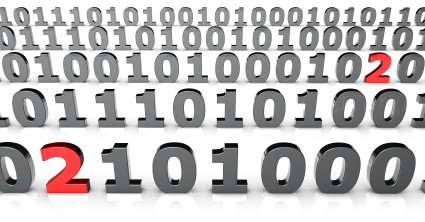
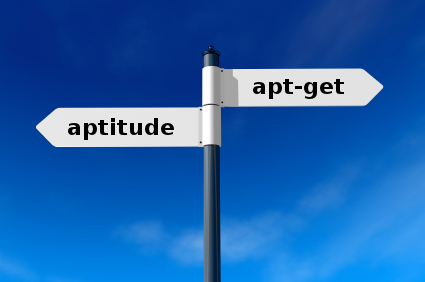

 You should not install GNOME 3 from experimental if you’re not ready to deal with some problems and glitches. Beware: once you upgraded to GNOME 3 it will be next to impossible to go back to GNOME 2.32 (you can try it, but it’s not officially supported by Debian).
You should not install GNOME 3 from experimental if you’re not ready to deal with some problems and glitches. Beware: once you upgraded to GNOME 3 it will be next to impossible to go back to GNOME 2.32 (you can try it, but it’s not officially supported by Debian).