 If you like to keep your place clean, you probably want to do the same with your computer. I’m going to show you a few tips over the next 4 weeks so that you can keep your Debian/Ubuntu system free of dust!
If you like to keep your place clean, you probably want to do the same with your computer. I’m going to show you a few tips over the next 4 weeks so that you can keep your Debian/Ubuntu system free of dust!
Over time the set of packages that is installed on your system changes, either because you install and remove stuff, or because the distribution evolved (and you upgraded your system to the latest version).
But the Debian packaging system is designed to keep configuration files when a package is removed. That way if you reinstall it, you won’t have to redo the configuration. That’s a nice feature but what if you will never reinstall those packages?
Then those configuration files become clutter that you would rather get rid of. In some cases, those files lying around might have unwanted side-effects (recent example: it can block the switch to a dependency-based boot sequence because obsolete init scripts without the required dependencies are still present).
The solution is to “purge” all packages which are in the “config-files” state. With aptitude you can do aptitude purge ~c (or aptitude purge ?config-files). Replace “purge” by “search” if you only want to see a list of the affected packages.
If you want a machine-friendly list of the packages in that state, you could use one of those commands (and then pass the result to apt-get if you don’t have aptitude available):
$ grep-status -n -sPackage -FStatus config-files
[...]
$ dpkg-query -f '${Package} ${Status}\n' -W | grep config-files$ | cut -d" " -f1
[...]
Note that grep-status is part of the dctrl-tools package.
Of course you can also use graphical package managers, like Synaptic. Click on the “Status” button on the bottom left, then on “Not installed (residual config)” and you have a list of packages that you can purge. You can select them all, right click and pick “Mark for Complete Removal”. See the screenshot below. The last step is to click on “Apply” to get the packages purged.
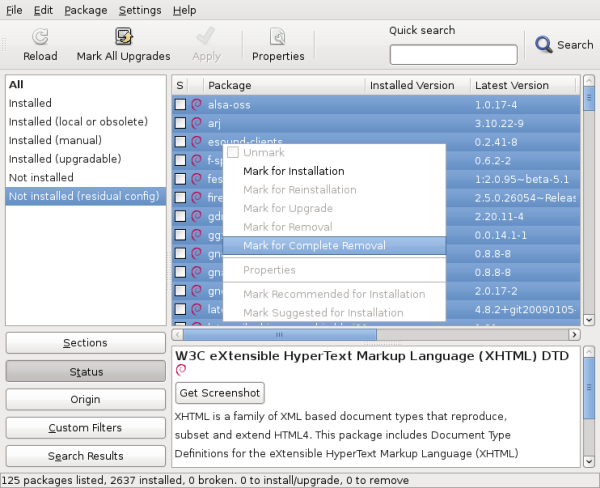
Do you want to read more tutorials like this one? Click here to subscribe to my free newsletter, you can opt to receive future articles by email.
 Debian
Debian  Being able to rebuild an existing Debian package is a very useful skill. It’s a prerequisite for many tasks that an admin might want to perform at some point: enable a feature that is disabled in the official Debian package, rebuild a source package for another suite (for example build a Debian Testing package for use on Debian Stable, we call that backporting), include a bug fix that upstream developers prepared, etc. Discover the 4 steps to rebuild a Debian package.
Being able to rebuild an existing Debian package is a very useful skill. It’s a prerequisite for many tasks that an admin might want to perform at some point: enable a feature that is disabled in the official Debian package, rebuild a source package for another suite (for example build a Debian Testing package for use on Debian Stable, we call that backporting), include a bug fix that upstream developers prepared, etc. Discover the 4 steps to rebuild a Debian package. I have been asked how Ubuntu relates to Debian, and how packages flow from one to the other. So here’s my attempt at clarifying the whole picture.
I have been asked how Ubuntu relates to Debian, and how packages flow from one to the other. So here’s my attempt at clarifying the whole picture.